Starting today, we are introducing the ability to create custom timelines in TweetDeck. Custom timelines, which were just announced, are a new type of timeline that you control by selecting the Tweets you want to include.
In this post, we’ll describe everything you need to know to create and share custom timelines. Here’s a quick overview:
You can create a new custom timeline by adding a new column of type “Custom timeline”. To add a new column you can use the add icon “+” in the sidebar or the keyboard shortcut “A”.
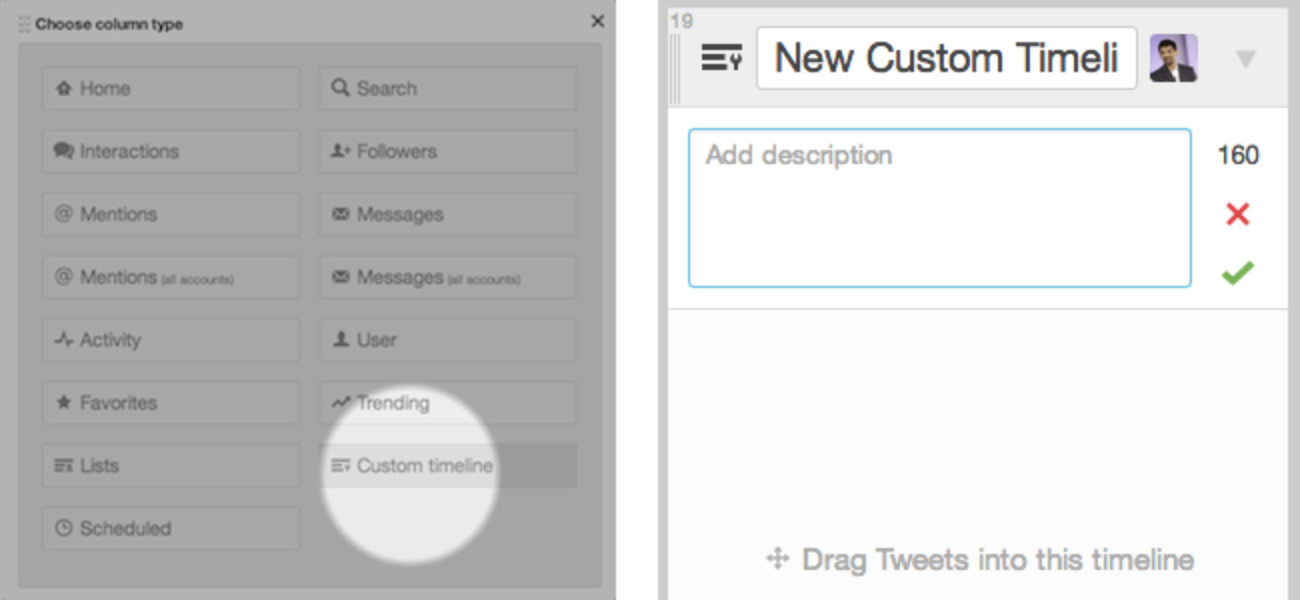
To get started - simply add a Custom timeline column
You can also access your existing custom timelines from the sidebar and add them as columns.
To add a Tweet to a custom timeline, simply drag the move icon and drop it on the custom timeline column that you would like to update.
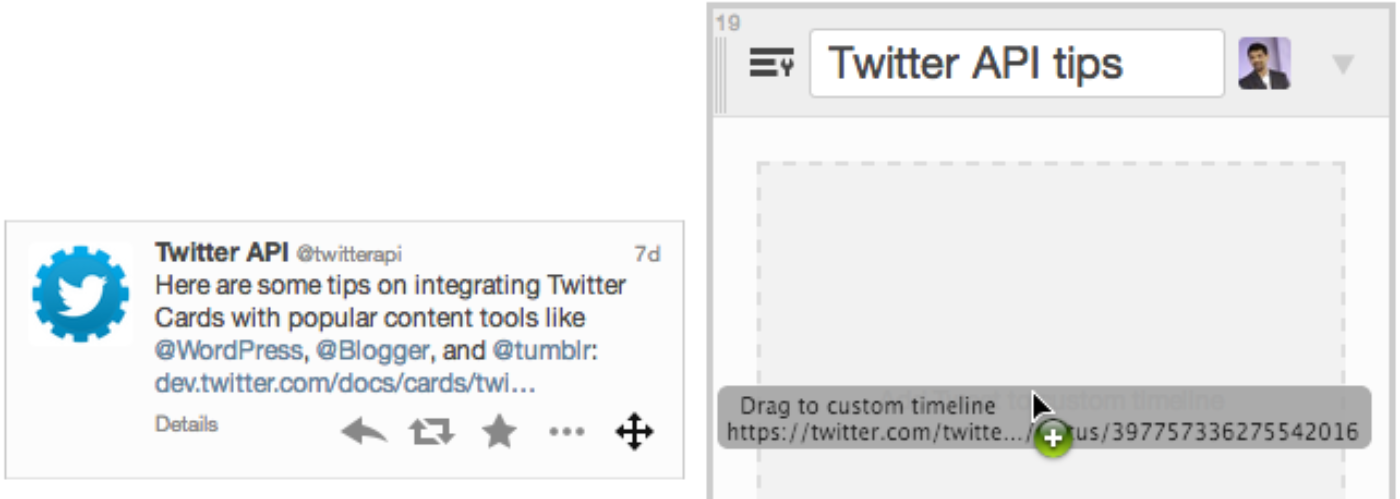
The move icon is visible on Tweets when you have one or more custom timeline columns. Simply drag the move icon and drop it onto a custom timeline column to add the Tweet
Removing a Tweet is just as easy - simply click on the “X” icon on a Tweet in a custom timeline column and it will be removed.
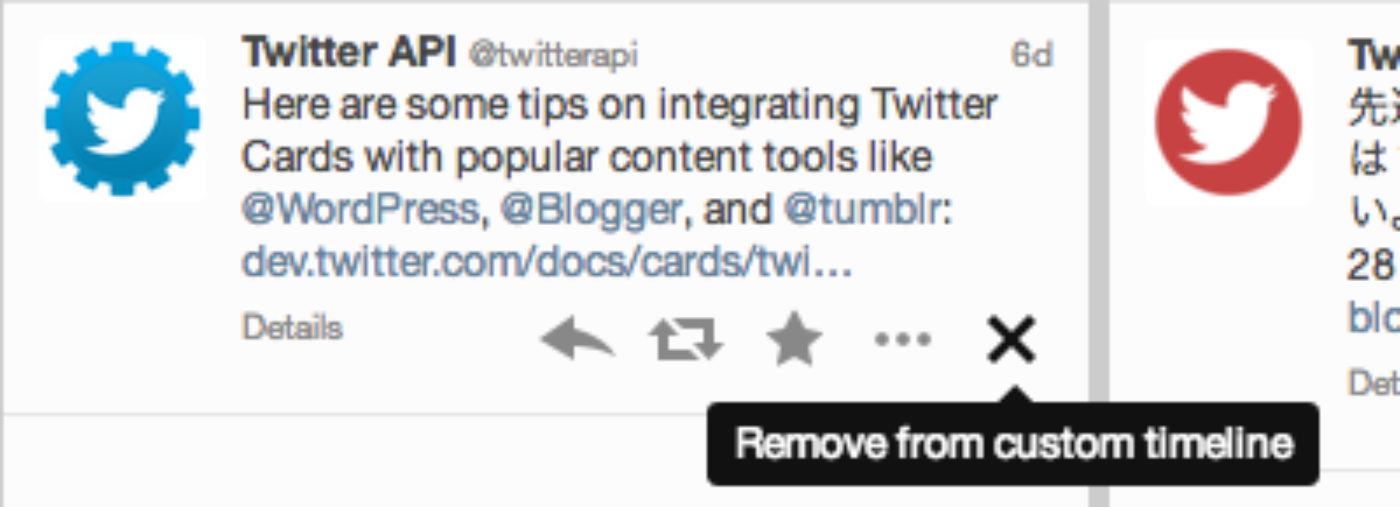
Use the “X” icon to remove a Tweet from a custom timeline
You can also add a Tweet to a custom timeline by choosing the “Add to custom timeline…” action in the More Actions menu. This can also be triggered by the keyboard shortcut “C”. Simply select the custom timeline(s) to which you would like to add the Tweet.
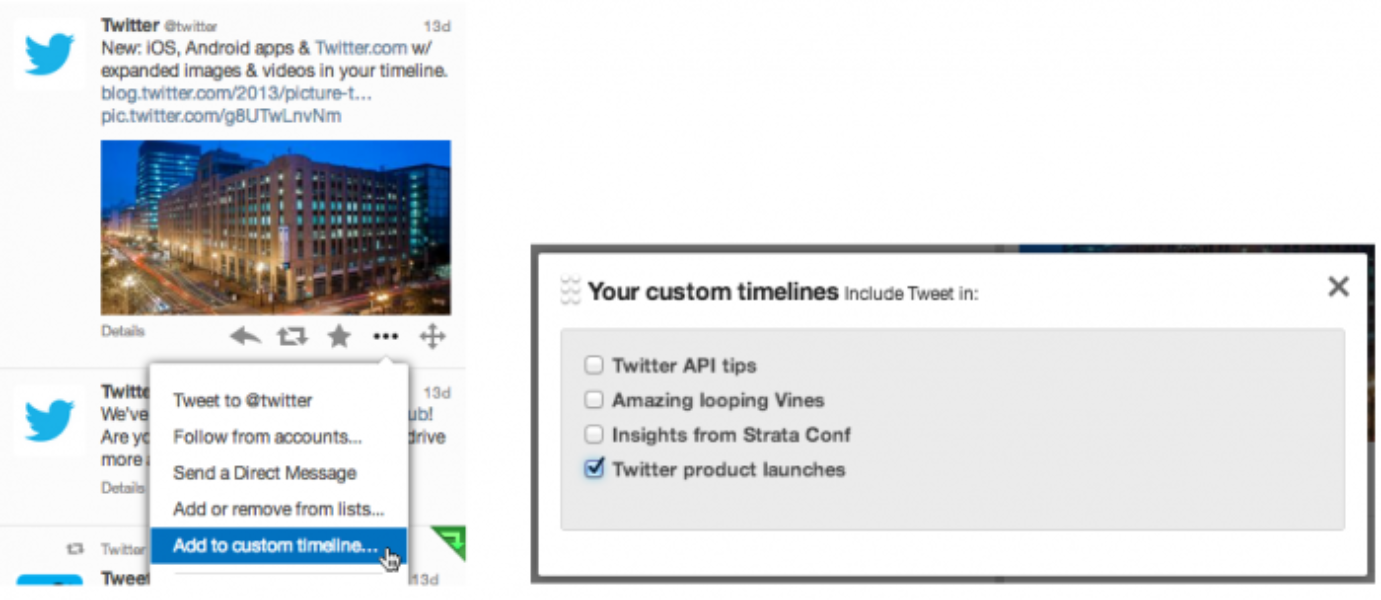
Tweets can also be added and removed via the More actions menu
From this menu you can also remove Tweets by unselecting them.
You can share your custom timelines from the Share menu in column options.
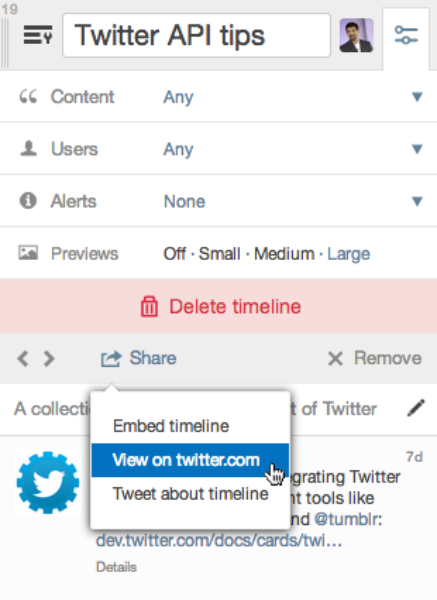
Expand the column options panel for a custom timeline to access the Share menu
The share menu for custom timelines includes a link to generate an create an embedded custom timeline. If you have used embedded timelines or Tweets this will be very familiar to you.
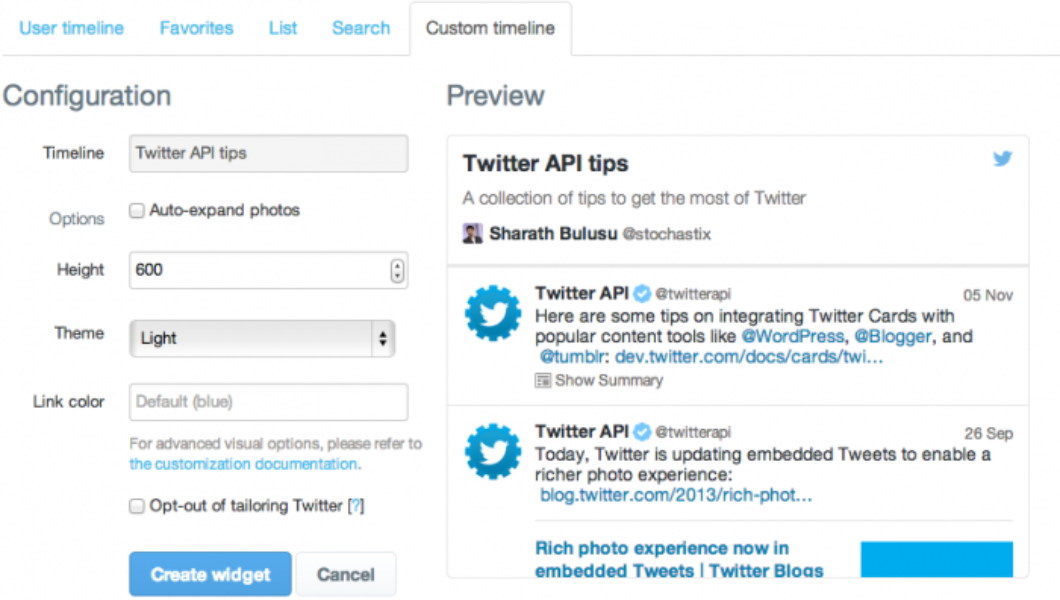
It is easy to create a widget that will embed a custom timeline in your website
TweetDeck offers a convenient way to create a new Tweet that contains a link to the custom timeline. You can also choose to view the twitter.com page for the custom timeline and share it using any tools of your choice.
You can also access custom timelines from other Twitter users through their profile cards in TweetDeck. From there it is easy to add any of those custom timelines as a column in your TweetDeck.
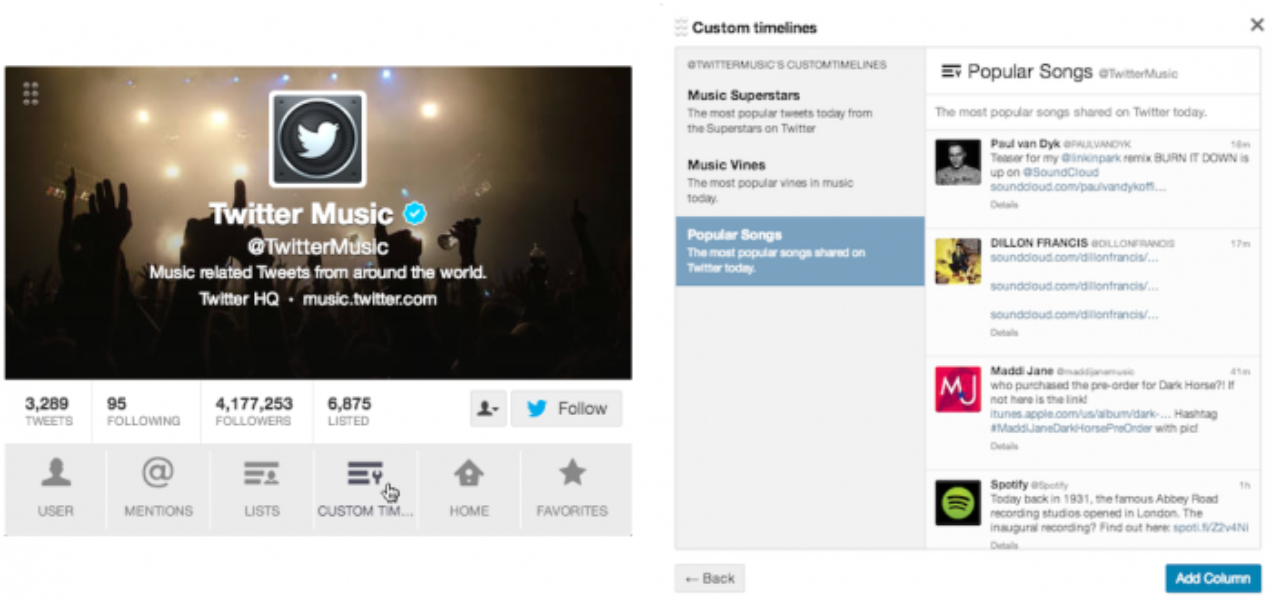
Access custom timelines for any user from their profile in TweetDeck. Add a column for any custom timeline to follow it live.
The ability to create custom timelines is rolling out over the next several days to TweetDeck for web, Chrome and PC, and will be coming soon to the Mac app.
Did someone say … cookies?
X and its partners use cookies to provide you with a better, safer and
faster service and to support our business. Some cookies are necessary to use
our services, improve our services, and make sure they work properly.
Show more about your choices.